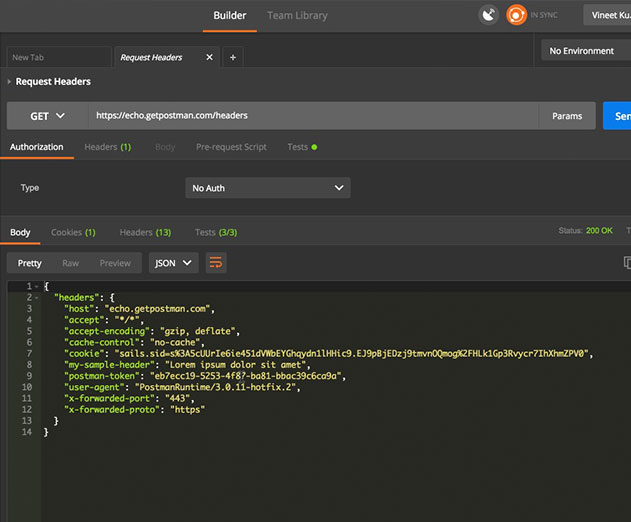Developer keyboard shortcuts that increase productivity in Postman
Tuesday, May 9, 2017

|
Austin Harris |
Postman keyboard shortcuts that could help increase your developer productivity.
Editor's Note: Guest submission by Postman, an API tool developer
Keyboard usability is usually high on the priority list for any dev tool. For most developers, it’s a more efficient input method, requiring minimum movement and effort compared to a mouse or any other pointing device. It also saves time, and for repetitive / well-frequented tasks, this can bring about a huge improvement in speed over the long run.
When we approached assigning keyboard shortcuts in Postman, we broadly categorized them into three buckets based on their function: navigation, manipulation, and global. Navigational shortcuts help you move around the interface, manipulation shortcuts allow you to manipulate the current selection, and global shortcuts can be accessed from anywhere.
With the new shortcuts structure, we wanted to make it easier for a user to navigate quickly between elements. Let’s take the simple example of opening and sending a series of saved requests. Without a shortcut, a user would have to select a request in the sidebar using their pointer every time they wanted to open it in a tab. With the CMD/CTRL + ALT + 1 shortcut, you can now focus the sidebar from wherever you are in the interface. You can then navigate to the desired request using the arrow keys. Combine this with CMD/CTRL + Enter to send a number of requests in a matter of a few seconds.
Manipulation shortcuts allow you to quickly work on your current selection and perform actions such as edit, delete, and duplicate. Combined with navigational shortcuts, this makes creating and organizing collections in your sidebar a breeze. These shortcuts can also be used in other list views such as our new data editor.
Global shortcuts are used for important actions so that they can be accessed irrespective of the element in focus. Actions on your selected tab, like Save (CMD/CTRL + S), Save As (CMD/CTRL + Shift + S) and Send Request (CMD/CTRL + Enter) all follow this pattern. Global shortcuts can also be used to perform UI actions like toggling the sidebar (CMD/CTRL + \), Jump to URL (CMD/CTRL + L), and Open Console (CMD/CTRL + Alt + C).
Different operating systems will have different shortcuts. You can always view a complete list of your operating system's shortcuts by navigating to the Settings modal.
These are just a few shortcuts to get you started, and we would love feedback on additional shortcuts we can introduce to improve your workflows! We know that a standard set of shortcuts can never meet everyone’s expectations, and we’re working on allowing users to add their own custom key bindings to these shortcuts.
Keyboard usability is usually high on the priority list for any dev tool. For most developers, it’s a more efficient input method, requiring minimum movement and effort compared to a mouse or any other pointing device. It also saves time, and for repetitive / well-frequented tasks, this can bring about a huge improvement in speed over the long run.
When we approached assigning keyboard shortcuts in Postman, we broadly categorized them into three buckets based on their function: navigation, manipulation, and global. Navigational shortcuts help you move around the interface, manipulation shortcuts allow you to manipulate the current selection, and global shortcuts can be accessed from anywhere.
Navigational Shortcuts
With the new shortcuts structure, we wanted to make it easier for a user to navigate quickly between elements. Let’s take the simple example of opening and sending a series of saved requests. Without a shortcut, a user would have to select a request in the sidebar using their pointer every time they wanted to open it in a tab. With the CMD/CTRL + ALT + 1 shortcut, you can now focus the sidebar from wherever you are in the interface. You can then navigate to the desired request using the arrow keys. Combine this with CMD/CTRL + Enter to send a number of requests in a matter of a few seconds.
Manipulation Shortcuts
Manipulation shortcuts allow you to quickly work on your current selection and perform actions such as edit, delete, and duplicate. Combined with navigational shortcuts, this makes creating and organizing collections in your sidebar a breeze. These shortcuts can also be used in other list views such as our new data editor.
Global Shortcuts
Global shortcuts are used for important actions so that they can be accessed irrespective of the element in focus. Actions on your selected tab, like Save (CMD/CTRL + S), Save As (CMD/CTRL + Shift + S) and Send Request (CMD/CTRL + Enter) all follow this pattern. Global shortcuts can also be used to perform UI actions like toggling the sidebar (CMD/CTRL + \), Jump to URL (CMD/CTRL + L), and Open Console (CMD/CTRL + Alt + C).
Different operating systems will have different shortcuts. You can always view a complete list of your operating system's shortcuts by navigating to the Settings modal.
These are just a few shortcuts to get you started, and we would love feedback on additional shortcuts we can introduce to improve your workflows! We know that a standard set of shortcuts can never meet everyone’s expectations, and we’re working on allowing users to add their own custom key bindings to these shortcuts.

Become a subscriber of App Developer Magazine for just $5.99 a month and take advantage of all these perks.
MEMBERS GET ACCESS TO
- - Exclusive content from leaders in the industry
- - Q&A articles from industry leaders
- - Tips and tricks from the most successful developers weekly
- - Monthly issues, including all 90+ back-issues since 2012
- - Event discounts and early-bird signups
- - Gain insight from top achievers in the app store
- - Learn what tools to use, what SDK's to use, and more
Subscribe here

_r2f0ox12.jpg&width=800)