Windows Mobile
Microsoft Office Developer Tools for Visual Studio 2013 Are Updated
Wednesday, March 5, 2014

|
Richard Harris |

The Microsoft Office Developer Tools for Visual Studio 2013 – March 2014 Update is now available to download. The March 2014 Update ships with a number of new features that improves support for Office 365 Cloud Business App and apps for Office/SharePoint in Visual Studio 2013 RTM. It also allows developers to build new types of apps for Office that are enabled in Office 2013 SP1 and Office 365.
In addition, “Napa” Office 365 Development Tools is also being updated, which means developers can start building new types of apps for Office anywhere through a web browser as long as they sign up for an Office 365 Developer Site.
Visual Studio 2013 introduced the new Cloud Business App project template which enables developers to quickly build modern business applications that can integrate with and extend the Office 365 platform experience. In this update, Microsoft has been focusing more on increasing the productivity of developers building this class of applications. Additional capabilities have been added to provide better support for apps connecting to existing enterprise data sources. It also becomes much easier to integrate documents into an application now.
Attaching to Enterprise Data
Connecting to multiple Enterprise data sources is a common requirement in a business application. Office 365 Cloud Business App allows the ability to attach data from databases, SharePoint, OData Services and WCF RIA Services. The March 2014 Update also offers support for SAP Netweaver Gateway. When connecting CBA to SAP, it honors SAP annotations for Phone, WebAddress, and Email; speeding up the configuration of entities consumed from SAP Netweaver Gateway.
Enterprise data sources usually contain a huge number of data entities, whereas a typical business application interacts with only a few of them. In order to make it easier to find the entities to connect to, the Attach Data Source Wizard is improved, which allows the ability to search the entities based on the name and filter the entities between different categories. It also shows the relationships of the entities within the data source.
If a business app needs to attach to a large data sets, the updated entity designer in this release has been improved for the performance around attaching to data, as well as many design-time gestures.
The layout of the entity designer has been enhanced for large data sets, making it easier to browse the relationships between the entities. Developers can also re-order the properties in alphabetical order with just one click.
In addition to the large amount of entities, enterprise data sources involves a wide array of data types. The March 2014 Update now supports complex data types and provides better support on the person type as well.
If a Cloud Business App attaches to a SharePoint list that includes a person type column, those columns will automatically light up as a contact in the application. For example, if Lync is installed on a machine, which connects to the same active directory that a SharePoint site uses, person type columns show the values as Lync contacts and activates Lync features automatically in the application.
Integrating Document Experiences into your Application
Documents are critical pieces of information in many business applications. For instance, it may be desirable to show a list of documents that are specific to a product when a user chooses to view the product’s details. Or perhaps it is important to allow users to manage documents in the application. Office 365 Cloud Business App now enables the ability to attach to a SharePoint document library list and set up relationships between the list entity and another data entity. With this capability, application can be built quickly that show documents related to a specific data field.
In addition, when attaching an application to a SharePoint host-web document library, the application will be integrated with a set of new document controls, which allows users to create new Office documents (either blank documents or from document templates that are available in the attached document library), open documents in Office Web App or Office client, and upload existing documents. All of these are provided by the tools without requiring any extra coding.
Rapid Application Development
Microsoft has also done a lot to help build applications faster by making smarter default UI layouts based on a specific data model. To make sure developers can work better with different data types (e.g. people, document, etc.) that they are interacting with, Microsoft has been taking effort to deliver the right controls through the tools for the right situation.
For example, the summary control provided by Cloud Business App enables an application to show the summary property specified for the data entity. Any property can be defined in a data entity as the summary property. In this release, the summary control is updated to display the default control for the underlying semantic type. With this support, if the summary control is associated with a person type, the Person Viewer control will be used by the summary control, which can present more information about a person (e.g. the person’s name, title, and display picture).
After a data source is attached to an application and the data model is designed, it may be desirable to implement searching and sorting functionality for users. The latest Office Developer Tools update not only generates the basic data browsing and editing screens, it also provides data filtering support automatically. Without any extra steps, the Cloud Business App generates the set of mobile-optimized screens, which allows users to search data tables and sort the table using table headers.
In order to help quickly build commonly-used screens for users to browse, view and edit data in an app, a common screen set is introduced in this release. Instead of creating browse, view and new/edit screens one by one, simply choose to create a common screen set, which will generate all these three types of screens at once. The common screen set also hooks up the data tables and relationships automatically.
Bookmarking is another common requirement in web applications, because users usually want to bookmark a frequently-visited page in an application for quick access to that data. In this release, Microsoft has updated the URL used in the Cloud Business App to make it friendly for bookmarking. Without requiring any extra code, users now can always go right back to any page in the application or pin a page to the start screen on their mobile devices.
App for Office Development
An app for Office is basically a webpage that is hosted inside an Office client application. Developers can use apps to extend the functionality of a document, email message, meeting request, or appointment. Three types of apps are supported in Office: task pane apps, content apps and mail apps. Task pane apps work side-by-side with an Office document, and provide the ability to supply contextual information and functionality to enhance the document viewing and authoring experience. Content apps integrate web-based features as content that can be shown in line with the document. Mail apps display next to the currently viewed Outlook items: email message, meeting request, meeting response, meeting cancellation, or appointment.
Office 2013 SP1 and Office 365 supports PowerPoint content apps, Access Web App content apps and allows mail apps to be activated in compose forms (i.e. when users are writing a new email message or creating a new appointment). Office Developer Tools for Visual Studio 2013 – March 2014 Update supports all of these new app types across the development cycle from project creation, manifest editing, programming, debugging to publish. “Napa” Office 365 Development Tools also updated to support these new app types.
It is also possible to create all these new kinds of apps the same way any new app is created for Office, via the “App for Office” template in the Visual Studio 2013 New Project dialog. Especially for content apps, two creation options are introduced in this release. One simply allows the ability to create a basic app, which contains minimum sample code, while the other contains more sample code to demonstrate how to implement an app for Excel and Access Web App to visualize data. It is easy to choose between these two project templates in the project creation wizard to get a quick start for an app.
An Activation page is introduced in the task pane app and content app manifest editors. It provides different options to specify how an app will be activated. Based on the input, it also shows where the app will be finally activated.
To provide a better programming experience for the new app types and the new app activation model, IntelliSense has been improved as well. The IntelliSense only shows the APIs that are valid for the target app hosts. For example, if a content app is built that only targets the Access Web App, only those APIs that are supported in the Access Web App will show in the IntelliSense. If a mail app is built but only to be activated when users are writing an email message, the mail app APIs that are only supposed to be used when users are reading the message will be hidden from the IntelliSense so that there will never be call APIs that do not apply. Moreover, the Activation page in the task pane app / content app manifest editor includes an option that can be selected to only show IntelliSense with the APIs that belong to the API sets specified in the manifest.
When it comes to app for Office debugging, there are now a few more options in the March 2014 Update as well. For Excel task pane and content apps, there is the ability to debug them in the Office Web App in addition to the desktop client. Simply choose between Internet Explorer and Chrome (if they are installed on your machine) through the app project properties window to launch the Office Web App for debugging.
In addition to the Office Web App debugging support, the new tools also enable the opportunity to debug “Just My Code” for both apps for Office and SharePoint. With this option enabled, developers will no longer be presented with the JavaScript exceptions that are irrelevant to their code.
App for SharePoint Development
Apps for SharePoint are self-contained pieces of functionality that extend the capabilities of a SharePoint website. Apps integrate the best of the web and SharePoint; they are targeted, lightweight, and easy-to-use, and do a great job at solving a user need. Users discover and download apps from the Office Store or from their organization's private App Catalog and install them on their SharePoint sites.
The app for SharePoint tooling now supports the ability to target an app exclusively to SharePoint Online in Office 365, or target to an on-prem SharePoint Server 2013 (which can also run in SharePoint Online). Through a simple switch in the app for SharePoint project properties page, the tools will update the SharePoint version number and the SharePoint Client Components assembly references used in your project accordingly.
To enhance the support with ASP.NET MVC web applications, Microsoft has added MVC support for client web part pages in this update. If an app for a SharePoint project is associated with an ASP.NET MVC application, when adding a client web part and choosing to create a new part page in the client web part creation wizard, a client web part controller and a default view will be added, following the MVC pattern.
To get started click here.
Read more: http://appdevelopermagazine.com/partner/link/?ref=...

Become a subscriber of App Developer Magazine for just $5.99 a month and take advantage of all these perks.
MEMBERS GET ACCESS TO
- - Exclusive content from leaders in the industry
- - Q&A articles from industry leaders
- - Tips and tricks from the most successful developers weekly
- - Monthly issues, including all 90+ back-issues since 2012
- - Event discounts and early-bird signups
- - Gain insight from top achievers in the app store
- - Learn what tools to use, what SDK's to use, and more
Subscribe here


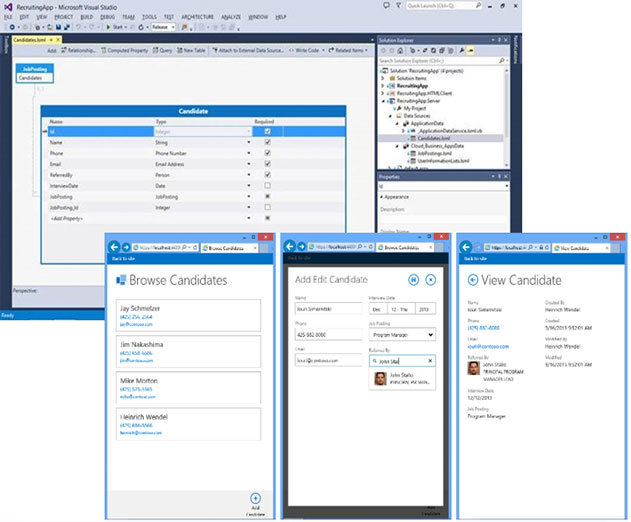




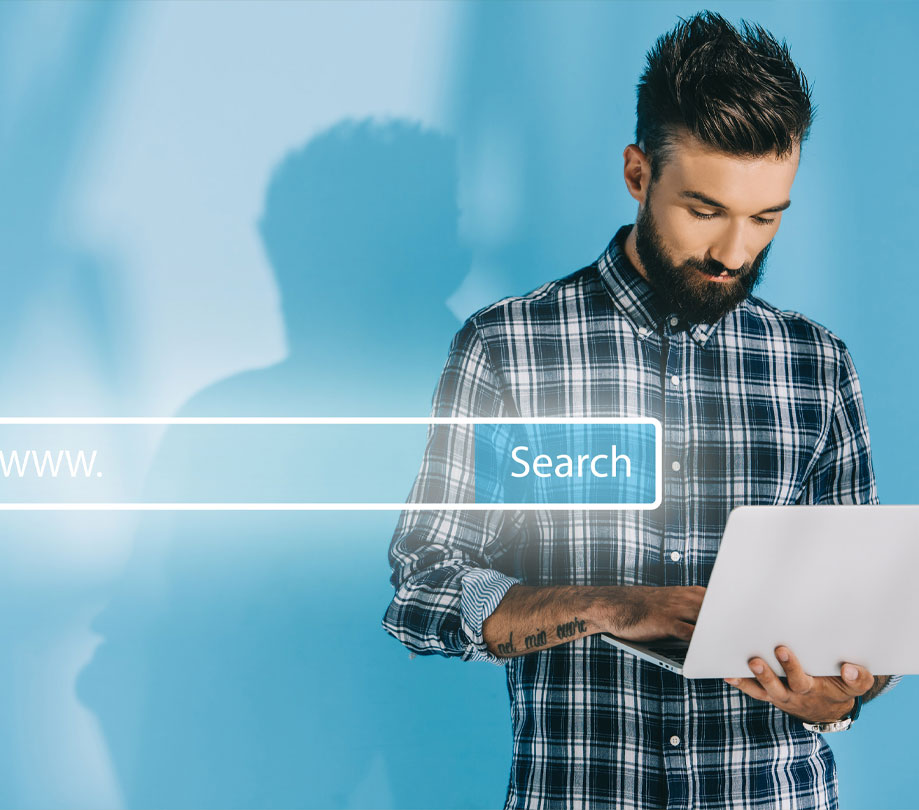
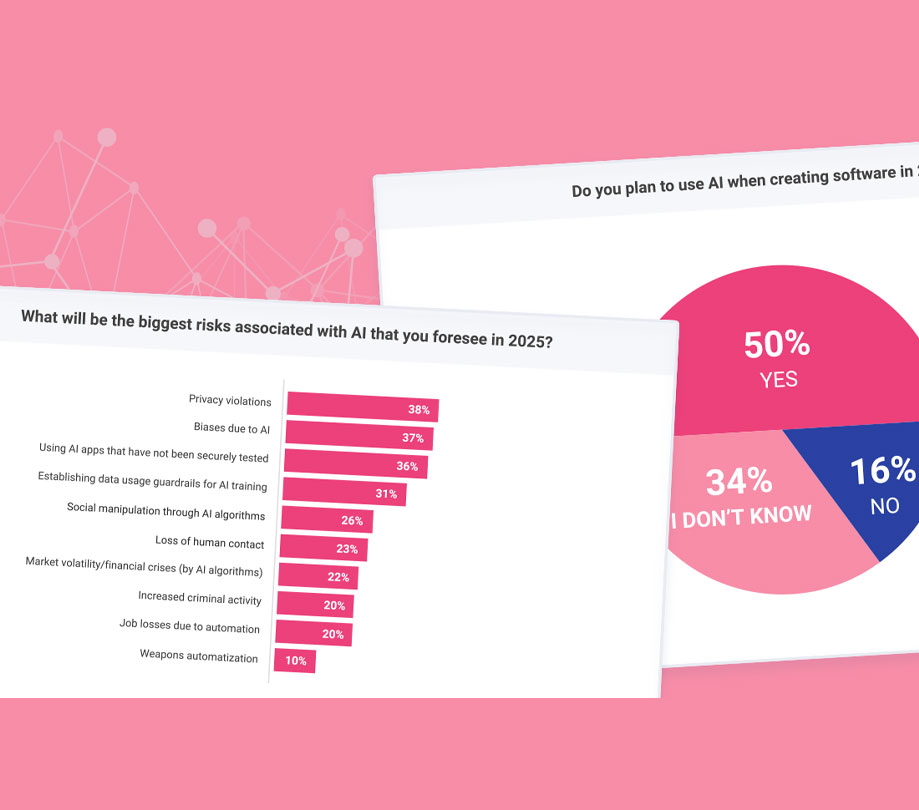


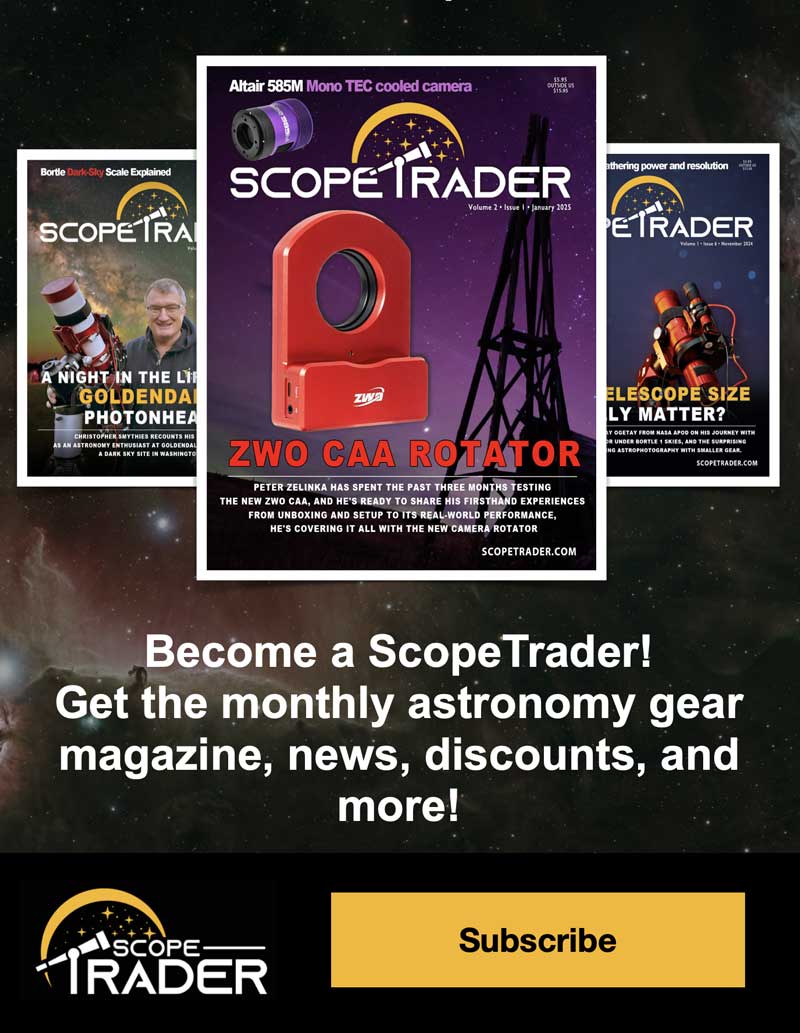
Comments